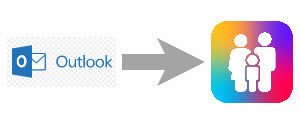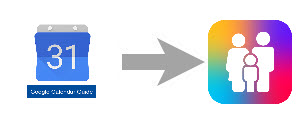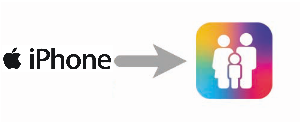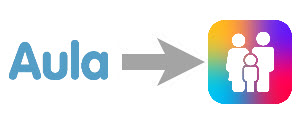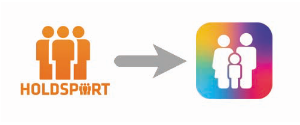Import Appointments from other Calendars - Family Calendar
If you have the Premium Version of the Daysi Family App, you can import appointments from other calendars to Daysi.
Below is a general guide on how to configure the Daysi App to receive appointments from other external calendars.
In addition, there are a number of descriptions on how to configure Daysi with a specific external calendar.
Note that all appointments must be maintained in the external calendar – Daysi imports the appointments in a “Read-only” format.
How to configure Daysi to sync appointments from external calendar.
IMPORTANT:
– Synchronization of appointments from other calendars is configured where you in Daysi enter a URL/Link to your calendar in the other calendar system.
– This URL/Link,makes it possible to import the Appointments from this Calendar into Daysi.
This configuration of Daysi is done from the phone
You should do as follows:
– Log in to Daysi Family Calendar
– Select My Profile or the Family Member that you want to import the Appointments to.
– Scroll down to the section: Calendar Settings and click on the Import Appointments field:
– A new window will open and here you have an overview of the imports that are already created – and you can create new imports.
– At the bottom of the window there are some icons that you can tap on to open descriptions that explains how to configure Daysi to retrieve appointments.
– Click on the “+” button in the window that appears to configure a calendar from which you want to retrieve appointments:
Fill in the following fields:
– Calendar name: Here you must enter a name of the calendar from which you want to import appointments. The name is displayed as part of the information about the agreement in Daysi
– URL: Here you must enter the URL that you have received from the external calendar from which you would like to retrieve appointments.
– Click Create External Calendar
The appointments are now imported from the external calendar and a notification is sent to the user.
Below are a number of short instructions on how to find URL / Link in the various calendar systems for importing appointments into Daysi.
Google Calendar
If you are using Google Calendar you can get all your appointments synchronized to the Daysi Family App.
Please note, all appointments is imported as “Read Only” and can only be changed in Google Calendar.

Outlook 365
If you are using Outlook 365 you can get all your appointments synchronized to the Daysi Family App.
Please note, all appointments is imported as “Read Only” and can only be changed in the Outlook Calendar.

iPhone Calendar
If you are using the iPhone calendar you can get all your appointments synchronized to the Daysi Family App.
Please note, all appointments is imported as “Read Only” and can only be changed in your iPhone Calendar.

In Facebook there is a personal calendar that also can be imported into Daysi. It is quite easy and fast to import your Facebook Calendar into Daysi.
Please note, all appointments is imported as “Read Only” and can only be changed in Facebook.
Appointments created in TeamSnap can be imported into Daysi as “read-only”. It is quite quick and easy to get the appointments from the calendar imported.
Please note, appointments must be changed in TeamSnap and Daysi will import the Appointments several times daily.
Appointments created in Team Cowboy can be imported into Daysi as “read-only”. It is quite quick and easy to get the appointments from the calendar imported.
Please note, appointments must be changed in Team Cowboy and Daysi will import the Appointments several times daily.
– When you have select the Link for the Calendar the copy it into the memory of the computer.
Send this link in a mail to your phone and it should be used when you configure Daysi to import your Appointments from Team Cowboy
Daysi can import Appointments from any Calendar system that
supports iCal/URL link